|
|
| | Home | | Site Map | | Trenches | | Links | | Konundrums | |
| | Downloads | | Forum | | Tech | | Toolbox | | Personnel | |
| You are here: | HOME > | TRENCHES INDEX > | CYBERDATE 02.23.1998 |
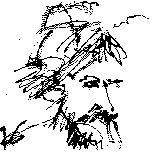 |
Wyszkowski's Second Law: "Anything can be made to work if you fiddle with it long enough." |
|
|
In the Trenches with LAROKEKonsultant's Log, Cyberdate 02.23.1998 (Moving P2 is as much fun as pulling teeth.) |
|||||
|
SITREP: 8:19 A.M. 11/1/97 Day of the move. It's been almost eight months since I first planned to replace the PC called Christine with the one called P2. Better late than never, I suppose. First, I had to disconnect the PC "Christine" and move her out of the way. Then I had to relocate the computer "P2" System unit and Monitor from the "Krash Lab" (LAROKE Office) to the front office reception area to replace Christine. Finally, I had to connect P2 to the printers, mouse and keyboard from the Christine machine which were remaining in place. Sounds simple, and, in fact, things started out good, but it wasn't long before "the wheels fell off." TACAMO: The reception area where P2 is being moved is a cramped area with built-in furniture, and doing computer work there never fails to darken my countenance. Task 1: Move the computer "Christine" out of the reception area.The computer case sits on the lowest shelf, four inches above the floor, in a corner, under where two countertops join. Not only is it in a difficult place to access, it is also difficult to connect/disconnect the cabling. The cabling snakes through and behind and around the built-in cabinetry. I've added extensions for some cables but others are stretched to their limits. To disconnect or connect cables, the computer case must be pulled forward and the front edge placed on the floor with the rear edge still resting on the shelf (putting the case at a 45-degree angle). In the cramped space left to work in, are power, keyboard, serial mouse, network coax, monitor, and two parallel printer cables. In compliance with Murphy's rules of the road, several of these connectors are ancient with micro slot-type screw retainers instead of the more modern molded plastic thumb-knob types . . . you can't see the screw from the angle you have to work at, and if you do get lucky and mate the screwdriver to the screw, it will slip off after a turn, or so. Typically, these screws also attach to hex-shaped spacer nuts that hold the internal connector to the computer's back plate. The spacer nuts are supposed to stay on the computer when you remove the cable, but at least one of them usually comes off with the cable if you can't get needle-nose pliers on it to hold it in place. Every time I have to work in this part of the office, I'm cursin' inside of five minutes from the time I begin. After I have the "Christine" unit disconnected and sitting on a clean workspace in the clerical area, a random thought hits me right between the eyes . . . Christine has two parallel ports for two printers - P2 will also have to have two parallel ports, and I had completely forgotten this fact. Task 2: Relocate I/O adapter from Christine to P2.I intend to solve the "two parallel port problem" by relocating the multifunction I/O adapter from Christine to P2. The I/O adapter is a STB Systems, Inc. DSP 550 dual serial, parallel ISA board. By reviewing Christine's maintenance log, I see it was installed 03.12.1994 with the following settings: both serial ports disabled and the bi-directional parallel port enabled with an After removing the I/O board from Christine, I have to go back and get one of the ~!@#$ hex-shaped spacer nuts that is still attached to the ~!@# printer cable under the ~!@#$%^ built-in furniture instead of on the ~!@#$% adapter where it belongs. At this point, P2 is still setup in the "Krash Lab" (my office). P2 was started to refine his configuration settings prior to "cracking the case" and installing the non-PnP I/O board. I opened up P2's Windows 95 "Device Manager" to check the existing settings. The existing P2 was rebooted and the I left P2 was again restarted into Windows 95. The device Manager was checked for the network adapter's new settings and P2 was taken offline and the STB I/O multifunction adapter was installed in a free ISA slot on P2's systemboard. P2 was reconnected and restarted into Windows 95. The ~!@#$% I decided to skin this cat another way . . . P2 was rebooted into the The "Add New Hardware" Wizard was started in the "Control Panel" and I opted for a "Manual" installation instead of the recommended "Let Windows search" for the new hardware Option. I chose "Other devices" from the "Hardware types:" List, then "Standard port types" from the "Manufacturers:" List and "ECP Printer Port" from the "Models:" List. The Wizard trundled on and asked for Windows Installation Disk three. After I had gone to the trouble to find disk three and insert it in drive The Wizard then assigned resources without giving me the option of selecting the ones I wanted to use. After the Wizard was finished, I went to the Device Manager again and tried to change the new printer port to use the correct resources. I was permitted to change the I planned to connect P2 to the two printers and turn them on before starting Windows again. There was a good chance Windows would notice the connected printer on the Task 3: Relocate P2 to the front office.P2 was shutdown and disconnected from the cabling in the Krash Lab. I huffed and puffed my way under the front office cabinetry with the bulky, boat anchor of a case that P2's original IBM AT chassis is, and got him in the 45-degree angle position required for cable connection I mentioned earlier. Working in the cramped space under the built-in furniture, I almost had all the cabling connected to P2 when I discovered the P2's I scraped around my various tool boxes and found a hand full of the hex-shaped spacer nuts, and every last one of them was too short! I was finally able to find and cannibalize a spare cover plate port connector assembly for its hex-bolt. Task 4: Relocate P2 to the front office, 2nd try.P2 was again maneuvered into the temporary 45-degree angle position under the built-in cabinetry to make the stretched cable connections . . . I saved the most difficult connection for last - the Okidata Microline ML 321 dot-matrix parallel printer cable to port I was already cursing like a drunken sailor when P2's case "slipped its moorings" and fell off the edge of the shelf it was resting precariously on. I had the top micro screw retainer in place and was working on the bottom one when P2 fell from grace . . . This bent the screw's shank almost 45 degrees from its normal straight position. I knew that if I had to disconnect that screw, I would never get it connected again. P2 was lifted back up to its 45-degree resting angle and the ancient cable connector bent back down. With some effort, I was able to attach the bottom screw and slide P2 onto his new shelf. I hoped I would not have to extract him from this position again soon . . . This hope would be dashed in short order. Task 5: Install and configure the printers.P2 was started for the first time in his new location. I opened up the Control Panel and initiated the "Add New Hardware" Wizard again, but this time, I let him search for the new hardware . . . The Wizard found the new P2 was rebooted and I installed the standard driver for the Okidata ML 321 printer that shipped with the Windows 95 Installation Diskettes. The Okidata was installed on Now it remained to install the other printer, a Hewlett-Packard 4L Laserjet, on LPT2. Everything went well with the Laserjet installation until I got to the test page . . . Instead of printing, I kept getting a " Task 6: The old printer switcheroo trick.Before closing P2 down, I deleted both printer ports from the Device Manager again. P2 was then shutdown and pulled out of his pigeon hole to the now familiar 45-degree angle position for cable disconnection . . . does everybody remember when I bent the ancient parallel cable connector above . . . Well, undoing that cable now really was its "undoing." After I disconnected the now broken attachment, I experienced my first real satisfaction of this Saturday gone horribly wrong . . . With a little pair of sidecutters barely up to the task, I gleefully "sawed" through the thick, aged parallel cable and "retired" it for all time. It would never have the opportunity to trouble me again. The last task of the cable before being consigned to the dumpster was to act as a "snake" to pull a new twenty foot molded, enhanced parallel printer cable through the labyrinth of built-in furniture nooks and crannies it had to traverse to connect P2 and the Okidata. That done, the Okidata printer was now connected to Task 7: Install and configure the printers, 2nd try.P2 was started and the bootup process was interrupted to enter the Windows 95 detected and installed its standard drivers for the HP 4L Laserjet this time. I went to P2's Windows 95 "Printer Folder" where I had left the two installed printer setups from the previous go-round. I inspected the properties of each printer, in turn, changing only the Why did switching the printers resolve the problem? I have no idea. Some mysteries of the universe are not meant to be known, I guess. I'd have preferred not to switch the printer ports because now P2's new user would have to readjust her habits, and I knew I would be cursed every time she sent a document to the wrong printer. P2 was shutdown and I pulled him out of his slot one last time to tighten up all his connections. P2 was started again and a network drive mapped to check for conflicts. Everything seemed to be working at this point. The old computer, Christine, was setup in the Krash Lab and connected to the network from there. MISREP: I still had to move some software applications from Christine to P2 and finish some configuration finetuning, but it was late in the afternoon. I was horse and my entire range of profanity was exhausted. It was time to call it a day and turn into a couch potato. As you see, most of my time has been spent fiddling with the darn printer ports.
|
|
LAROKE Microcomputer Consultants Issued Monday February 23, 1998 copyright © 1996-1998 LAROKE Microcomputer Consultants all rights reserved
|