|
|
| | Home | | Site Map | | Trenches | | Links | | Konundrums | |
| | Downloads | | Forum | | Tech | | Toolbox | | Personnel | |
| You are here: | HOME > | TRENCHES INDEX > | CYBERDATE 01.17.1997 |
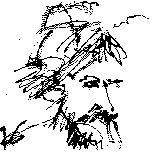 |
NBC's Addendum to Murphy's Law: You never run out of things that can go wrong. |
|
|
In the Trenches with LAROKEKonsultant's Log, Cyberdate 01.17.1998 (Hailing all frequencies with 4-of-8) |
|||||
|
SITREP: 6:42 A.M. 1/13/98 Shortly after turning on the PC named "4-of-8" (but more commonly referred to as 4-Bits) this morning, I was greeted with a new "blue death" screen: TACAMO: Next stop: the "Network" Dialog in the Windows 95 "Control Panel" to check the Invisible Network protocol component's "bindings." The bindings were in order as far as I could determine. I tried to access the company intranet to find out if the Invisible LAN protocol was the only one affected. The TCP/IP Internet protocol was also "down for the count." Time to turn 4-Bits off and wait a minute to restart . . . No joy. This time I paid attention to the other network errors Windows 95 displayed as it completed its startup, the most important being " While 4-Bits was turned off for a minute, I had turned on "Merlin," a PC in the clerical department, and set up a DOS mode network diagnostic program . . . I went over to check it, and found that 4-Bits was not one of the active computers listed. This suggested to me that I might have a bad NIC (Network Interface Card). This would be bad news indeed, as the company that manufacturers the card and also the Invisible LAN software has been driven out of business by Microsoft, and I do not have a source of new adapters. I knew I would have to face this problem sooner or later, but I was hoping for later. 1st Attempt to restore the network:I removed the "NE2000 Compatible" adapter component from the Windows 95 Network Dialog and restarted 4-Bits again, running through most of the same error messages in the bargain. Now I went to the Windows 95 "Device Manager" to make sure the NE2000 Compatible Adapter was gone, and it was. Since I forgot to take note of the adapter's hardware settings (IRQ and I/O address) before removing it, I had to go search 4-Bits' maintenance logs for these settings before trying to reinstall it (see LAROKE Download area for an example of the Maintenance Log). Faithful readers might remember the first time we went through this exercise with 4-Bits (see In the Trenches Cyberdate 10.25.1997), where the settings were the default settings of The actual "mouse" setup on 4-Bits is a Logitech trackball with a PS/2 connector connected to a PS/2-to-serial adapter connected in turn to a Cybex Personal Commander monitor/mouse/keyboard switch which is connected to 4-Bits' 9-pin serial port, leaving 4-Bits' PS/2 mouse port vacant . . . Got that? The sad tale of how this came about is also described in excruciating detail in In the Trenches Cyberdate 10.25.1997. The point is that the mouse/trackball configuration is working just dandy and I don't want the Wizard to screw it up, so I canceled the Wizard at this point, opting to install the NE2000 adapter drivers manually. I started the Wizard again and did not let it search for hardware this time. After selecting "Network adapter" from a list of hardware types, then "Novell/Anthem" from a list of manufacturers and "NE2000 Compatible" from the list of models, I was told the Wizard would install the hardware using After the Wizard was finished, I opened Device Manager to see the adapter installed but not working, because it had the wrong settings, of course. I opened the adapter's "Properties" Dialog and went to the "Resources" Tab where I changed the IRQ to 2nd Attempt to restore the network:Time for surgery. The PC called "Christine" had been put out of service when she was replaced by "P2." Christine had the same type of network adapter with the same hardware settings as 4-Bits, and she was still connected to the network. Christine was booted and checked against the diagnostic program running on Merlin. Her network card was working normally. Christine and 4-Bits were taken off-line, opened up, and their network cards switched. Upon bootup, Christine booted unto the network just fine, while 4-Bits continued to display the same errors . . . It was starting to look like a software problem again . . . heavy sigh - in relief that the hardware was OK, in frustration that the software wasn't. 3rd Attempt to restore the network:I went to the Device Manager where I now found three Network adapters: a "Dial-Up Adapter " (used for Internet connections through a modem), and two "NE2000 Compatible" adapters, one of which was disabled . . . I went into the disabled adapter's "Properties" Dialog and clicked the "Remove from this hardware profile" Checkbox under the "General" Tab since this was probably the Wizard-installed adapter at Next, I reviewed the properties of the remaining NE2000 Compatible adapter. Under the "Driver" Tab, the information: "No driver files are required or have been loaded for this device." was displayed. I tried to install an "Updated driver" but Windows was having none of that, or at least there was no notable change in 4-Bits peculiar condition. 4th Attempt to restore the network:After comparing the various network component settings with other machines in the system and finding nothing amiss with 4-Bits' settings, I decided on drastic software surgery . . . removing all the network software components for reinstallation, save the Dial-Up Adapter and the "NE2000 Compatible" adapter. After recycling 4-Bits again, I searched for and found the "VYBN31E" file mentioned in the blue screen message. It turned out to be a "
I restarted 4-Bits, yet again, trembling with anticipation (or was it anxiety). She got to the Logon Screen for the first time without the dreaded blue death screen. After logon, network connections were restored with HAL . . . one down, two to go. TCP/IP Internet Protocol components for the Internet and the company intranet were installed and 4-Bits rebooted again to check the results . . . Success again! I hope we're on a roll. All that remained at this juncture were the Invisible LAN components. The backups of installation disks for Invisible LAN that I made the last time I had to search for the original disks were easily found this time with 4-Bits' system documentation (see In the Trenches Cyberdate 10.25.1997). The Invisible LAN components were installed and 4-Bits restarted for the last time (I hoped) . . . ~!@#$%^& . . . my luck gave out and the blue death screen was back! WOT THE HECK IS GOING ON HERE?! The only difference this time is that the other two protocols are still functional. Back to the drawing board. Time-out for research:I went to the www.invisiblesoft.com web site, which is still up and running and where they are giving all the Invisible LAN software away free. I downloaded the latest versions of their Windows 95 Invisible LAN v4.00H, Adapter-dependent v4.00H for DOS and Windows 3.x, and Adapter-independent v4.00H for DOS and Windows 3.x which I didn't have before. I also read some support FAQ's while I was there and realized I had missed a step when trying to reinstall the Invisible LAN software. I had forgotten to run an Invisible LAN " 5th Attempt to restore the network:I removed the Invisible LAN components and tried again after running the batch file . . . Curses! No luck!! 6th Attempt to restore the network:One more try . . . This time by deleting all components except the two adapters and installing the Invisible LAN protocol first. ~!@#$% Still no joy and I'm starting to run out of expletives. 7th Attempt to restore the network:Since the blue death screen also mentions the NDIS protocol driver, I'm going to remove all the network components except the Dial-Up Adapter, run the Invisible LAN batch file removal, and then search for and remove the Time for lunch and some serious grumbling. 8th Attempt to restore the network:I'm not quite out of ideas yet. I've been installing the original Windows 95 Invisible LAN v4.00 . . . now I would try the v4.00H flavor I had just downloaded, which, among other things, had some bug fixes for Windows 95 v4.00.950b which 4-Bits is running. If this worked, it would not explain why the earlier version of Invisible LAN had worked with Windows 95 v4.00.950b until this morning, but I didn't care at this point. I removed the Invisible LAN components from the Network Dialog one more time and installed the Microsoft Networking components (so that I could transfer the downloaded upgrade files from HAL), then restarted in DOS mode to run the Invisible LAN removal batch file again. When 4-Bits restarted, I copied the Invisible LAN Windows 95 v4.00H installation file from HAL and unzipped it in a temporary directory on 4-Bits. I went through the Invisible LAN component installation drill another time in the Network Dialog, and then restarted 4-Bits again . . . same ~!@#$% results as before, but this time with the additional error message to the effect that I had the adapter configuration screwed up . . . I needed to check the NE2000 adapter bindings and uncheck the Invisible LAN "TransBIOS for Ethernet" binding, then restart. 9th Attempt to restore the network:OK, I'm game . . . One more time into the breach with bated breath . . . No ~!@#$%^ Way!! But I got the same message about the TransBIOS binding again and reading it closer revealed it was referring to the Dial-Up Adapter binding, not the NE2000 Compatible adapter. AAARRRUGGH!! hoisted on my own retard again. I released the binding and restarted and got a DOS message, for my efforts, scrolling by and telling me TransBIOS was not loaded. Entering the Network Dialog again showed that all Invisible LAN components had been removed, presumably since the Protocol had no bindings at all. Back out to DOS to run the Invisible LAN removal batch file for another relatively clean start. OOPs! Even though the Invisible LAN components were not showing in the Network Dialog, references to them still existed in the Windows 95 Registry since they had not been uninstalled in the usual manner and several messages to this effect were displayed during Windows 95 restart. 10th Attempt to restore the network:I decided to try to reinstall the Invisible LAN components again, verify the TransBIOS binding for the NE2000 Compatible adapter and remove the binding for the Dial-Up Adapter. If this method does not work, I will try to uninstall the components in the proper manner and start again . . . We have LIFTOFF, sports fans! Invisible LAN is back online! MISREP: I don't want to think about it, but this darn TransBIOS/Dial-Up Adapter binding has probably been the problem from the beginning (it is now 2:01 P.M. 1/13/98 and the problem was discovered around 6:30 A.M.). Even worse, I was in 4-Bits' Network Dialog yesterday and might have inadvertently caused the problem by changing the setting, although I do not recall doing any such thing. Oh, well, some days you get the Bear, and some days the Bear gets you! I finished by reinstalling the TCP/IP Internet protocols for the Dial-Up Adapter to access the Internet and for the NE2000 adapter to access the company intranet. After rebooting 4-Bits one final time and testing the three installed protocols, I pushed my chair back, mentally frail . . . Guess I picked the wrong decade to give up drinking . . .
|
|
LAROKE Microcomputer Consultants Issued Saturday, January 17, 1998 copyright © 1996-1998 LAROKE Microcomputer Consultants all rights reserved
|